Editing a client
This action is only available to organization owners and admins.
Log into the Ignite platform using your owner or admin credentials.
Navigate to the ‘Clients’ page in the navigation bar
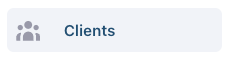
Click on the three dots icon in the Action column and click on ‘Edit Client’
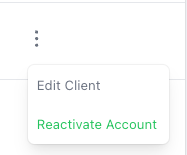
A sidebar will open up on the right side. Here, you will be able to edit the client’s name and email address.
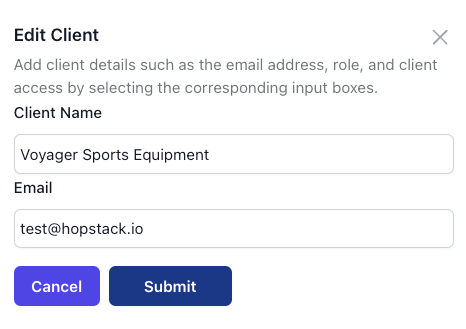
Click on Submit
Your client will now have been edited successfully. If the name is the only attribute changed, then the user will be able to proceed without issues.
However, if the email is changed, then the user will have to verify their using the email that was supplied to them