Organization Users
The users' section in the organizational profile screen manages all the non-client users who have access to your organization on Hopstack Ignite.
Adding a User
This action is only available for organizational owners.
Login to the Ignite platform with your credentials
Navigate to the ‘Organization' section in the left-hand navigation bar
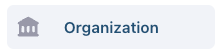
The Organization profile screen will now open up. Click on the Users button to switch to the users section.

Click on the ‘Invite other members’ button
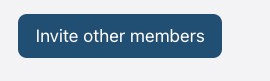
A sidebar will open up on the right-hand side of the screen. Here type in the email of the user that you would like to invite and choose the role that you would like to bestow upon this user (options are “Owner” or “Admin”)

Once done, click on the ‘Send Invitation’ button.
The user should now be invited to the platform. Ignite will send them an invitation link to join the platform.
Removing a User
This action is only available for organizational owners.
Login to the Ignite platform with your credentials
Navigate to the ‘Organization' section in the left-hand navigation bar
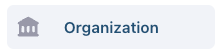
The Organization profile screen will now open up. Click on the Users button to switch to the users section.

Choose the user you want to remove and click on the three dots icon against that user in the action column.
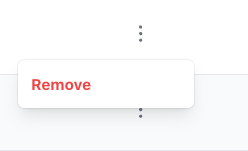
Please note that you will only be able to remove those users that are at equivalent or lower role status than your user. The hierarchy goes as follows: owners > admins > clients.
For example, owners can remove admins, but admins cannot remove owners.
Once done, the chosen user will be removed.